Do you love using KineMaster to edit and create amazing videos on your Android device? Could you use KineMaster on your PC or Mac as well? If yes, you should try KineMaster Blue, a video editing app that allows you to run KineMaster on your PC or Mac using the BlueStacks emulator. This blog post will show you how to download, install, and use KineMaster on your PC or Mac.
What is KineMaster Blue?
KineMaster Blue is a video editing app based on the official KineMaster app for Android. It has all the features and tools that KineMaster offers, such as trimming, cropping, rotating, merging, splitting, speeding up, slowing down, reversing, adding transitions, text, stickers, images, animations, effects, filters, music, and more. Also, you can use the chroma key feature to change the background of your videos and create green screen effects.
However, unlike the official KineMaster app, KineMaster is unavailable on the Google Play Store or the App Store. The app is only available through third-party sites or stores, such as APKPure or APKMirror. You must also use an Android emulator like BlueStacks to run KineMaster on your PC or Mac.
What are the benefits of KineMaste?
KineMaster Blue has many benefits over the official KineMaster app, such as:
- It allows you to use KineMaster on your PC or Mac, which gives you a larger screen, more storage space, and better performance.
- It lets you edit and create higher resolution and quality videos, up to 4K and 60 FPS.
- It enables you to use your keyboard and mouse to edit and create videos, which gives you more control and precision.
- With this app, you can access all the premium features and tools of KineMaster without any watermark, subscription fees, or in-app purchases.
How to download and install KineMaster Blue?
To download and install KineMaster Blue on your Windows or Mac computer, follow these steps:
- You can download the BlueStacks emulator for PC or Mac from the official website. BlueStacks is a free and safe Android emulator for PCs and Macs.
- To access the Play Store and other Google products on BlueStacks, launch BlueStacks and sign in with your Google account.
- Use an app store or website that offers KineMaster APK files. For example, you can use this link to download it from APKPure.
- BlueStacks can be launched by dragging and dropping the downloaded APK file. The three dots icon can also be found on the top right corner of the BlueStacks home screen, and select “Install APK” from the menu. Then, browse and choose the downloaded APK file from your PC or Mac.
- Wait for the installation to complete. Once done, you will see the KineMaster icon on the BlueStacks home screen.
How to use KineMaster Blue?
Using KineMaster is very similar to using KineMaster on your Android device. Creating your first video is as easy as following these steps:
- Open KineMaster Blue from the BlueStacks home screen. You will see the KineMaster logo and the welcome screen.
- New projects can be started by tapping the plus icon. Select 16:9, 9:16, or 1:1 for your aspect ratio.
- Tap the media icon to add video clips, photos, or music from your PC or Mac. BlueStacks also allows you to record videos and audio.
- By dragging and dropping media files to the timeline, you can arrange them in whatever order. They can also be trimmed, cropped, rotated, or split.
- Tap the layer icon to add text, stickers, images, or animations to your video. Your video’s background can be customized using the chroma key feature.
- Tap the audio icon to adjust your audio’s volume, pitch, or speed. You can also add voice-over, sound effects, or music to your video.
- Tap the adjustment icon to apply effects, filters, or transitions to your video. Also, you can adjust your video’s brightness, contrast, saturation, or colour.
- Share your video
- online or save it to your PC or Mac by tapping the export icon. You can choose your video’s resolution, frame rate, and bitrate.
Conclusion
KineMaster Blue is a great video editing app for PC or Mac users who want to use KineMaster on their computers. It has all the features and tools that KineMaster offers, plus the benefits of a larger screen, more storage space, better performance, higher resolution and quality, and keyboard and mouse support. A third-party website or app store may offer it, but make sure you download it from a trusted source. You must also use the BlueStacks emulator to run KineMaster on your PC or Mac.